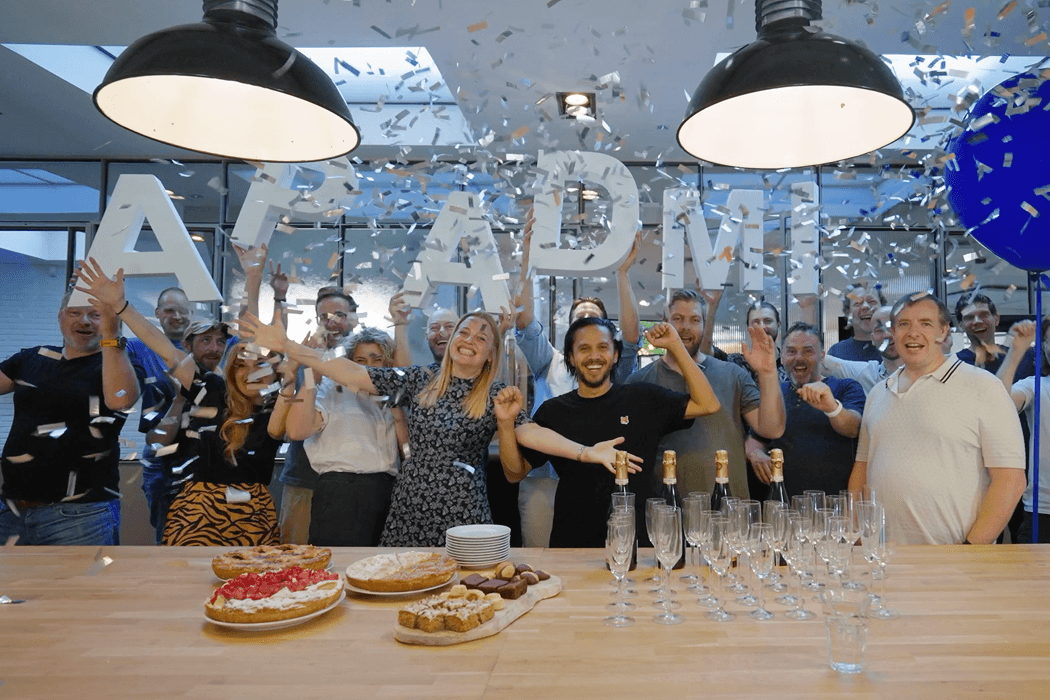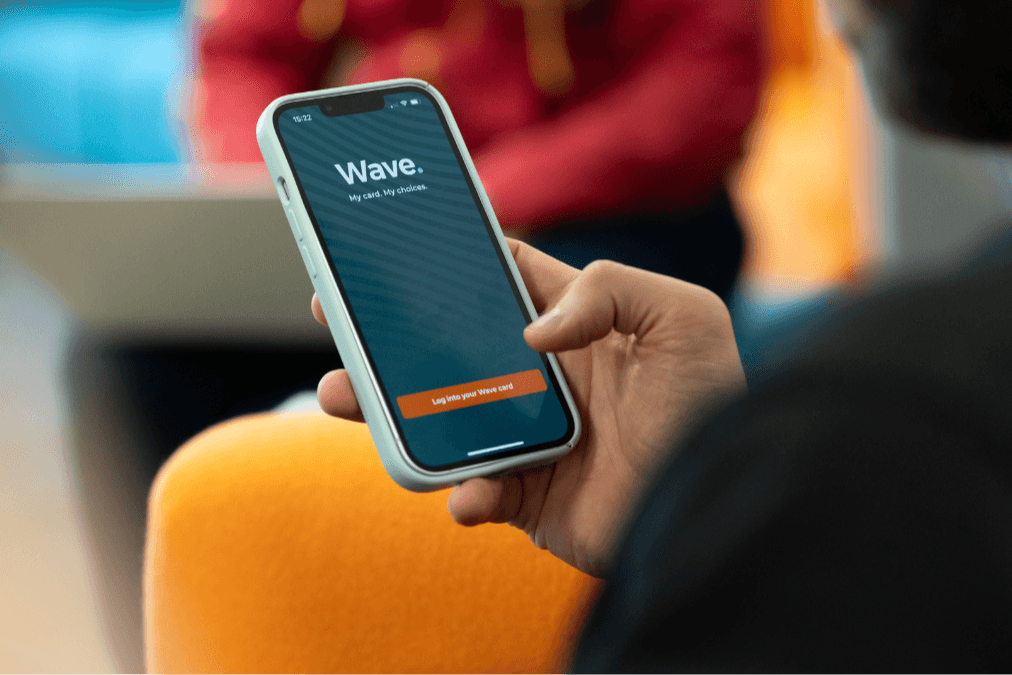How to test the accessibility of your app
by Tom Hyne-Head of Project Delivery|Tue Aug 27 2024
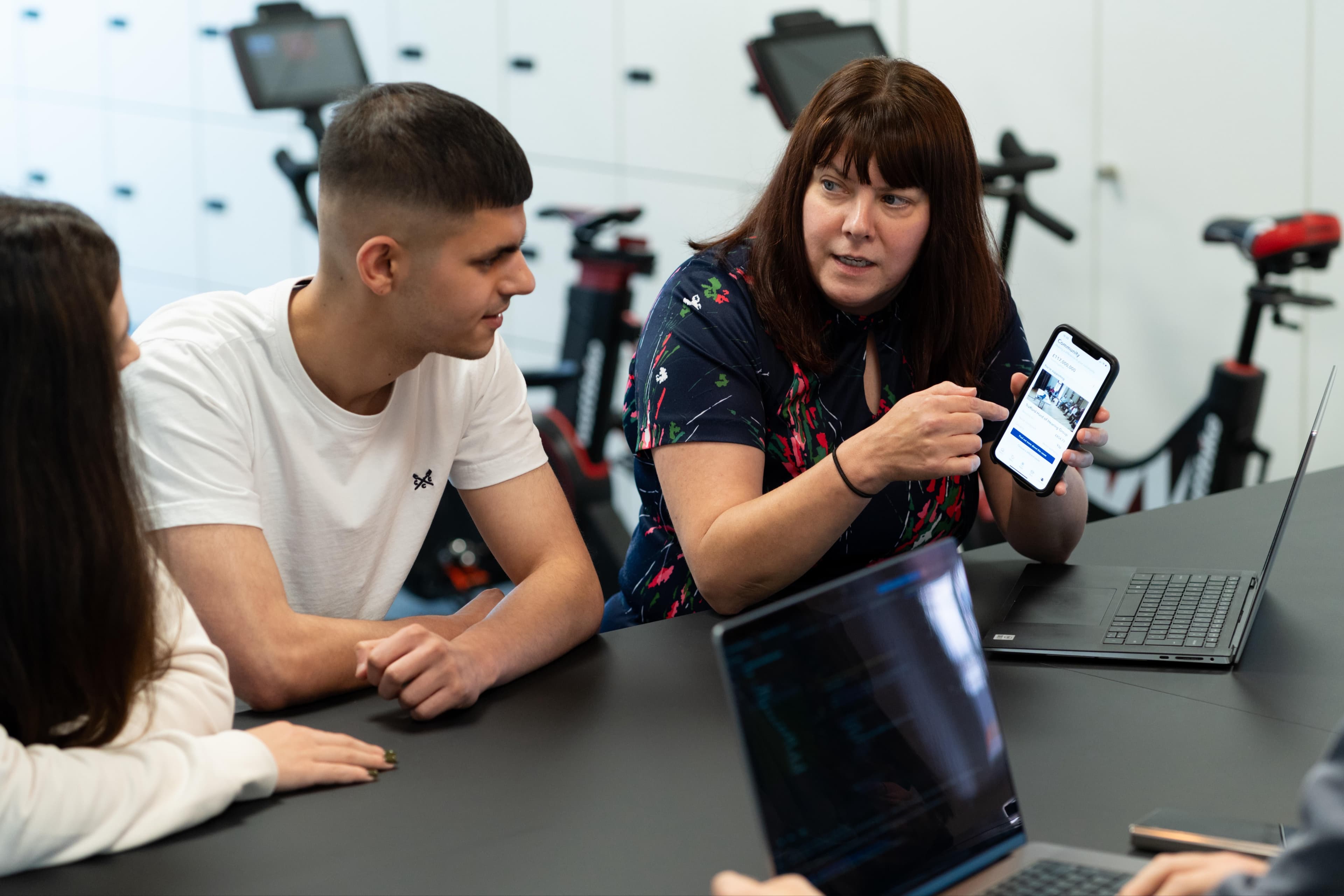
If you’re building a mobile app for your business, accessibility is a crucial factor that’s just as important as any other element of design. Making sure that your app is inclusive to all users, including those with impairments or disabilities, opens up your services to a broader audience.
Even more importantly, under the Public Sector Bodies Accessibility Regulations 2018, it’s now a legal requirement that public sector mobile apps are accessible to anyone with cognitive, hearing, motor, or visual disabilities.
To ensure you’re building a space that encourages an inclusive user experience, accessibility testing should be a core element of your app design and development process. We’ll take a deeper look at the importance of accessibility testing, the standards you need to be aware of, and what practical steps you can take to make your app accessible to all.
Why is app accessibility testing important?
Testing is essential because it helps bring to life many of the key benefits of accessibility.
There are various additional factors that need to be considered when creating an app for users with disabilities, so it only makes sense that these factors require extra thought, planning, and testing.
Proper testing lets you identify what areas may need improvement to make it inclusive for all users and understand barriers that those without disabilities may be unable to spot.
With mobile internet traffic making up almost 60% of total web traffic, accessibility for mobile devices has never been more paramount.
What app accessibility standards and regulations are there?
The Web Content Accessibility Guidelines are developed by the World Wide Web Consortium (W3C) with the aim of making sure website and mobile content can be easily accessed by everyone.
WCAG provides a comprehensive framework for making digital content more inclusive and is largely regarded as the international standard for web accessibility.
There are four core principles of WCAG that the 13 guidelines are categorised into:
Perceivable — Information must be presented in ways users can easily perceive
Operable — Users must be able to interact with, navigate and control the interface
Understandable — Content should be clear and easy to comprehend
Robust — Maximising mobile compatibility with current and future tools
Each guideline has testable success criteria that web or mobile content has to meet. There are three levels of success criteria based on the effect they have on accessibility experience: A, AA, or AAA, with A being the minimum and AAA being the highest success result.
Despite the WCAG guidelines being a legal requirement, a study by WebAIM found that 95.9% of the top 1 million websites failed WCAG tests on their home pages. Further research by Accessibility.com has also reported that 2,281 website accessibility lawsuits were filed in 2023.
Learn more about the minimum accessibility requirements for mobile applications here.
Who is responsible for accessibility testing?
Ensuring that a mobile app is accessible to all users is a collective effort and the responsibility of all those involved in its design, development, and maintenance.
This includes:
Web content developers
Web authoring tool developers
Web accessibility evaluation tool developers
Testers
Project Managers
Stakeholders

Tools and techniques for accessibility testing
Testing an app for accessibility requires stringent investigation and a comprehensive approach so that all improvements can be spotted and improved before launch. To help businesses make sure they’re following the guidelines set out by WCAG, there are a number of tools and techniques they can use at the testing stage.
Automated testing tools
Automated tools can quickly spot common accessibility issues, making them an essential part of the testing process. Here are some key tools to consider:
Lighthouse (Chrome DevTools)
Lighthouse is an open-source, automated tool for improving the quality of web pages. It has audits for performance, accessibility, progressive web apps, SEO, and more. Within Chrome DevTools, it provides detailed reports and suggestions for accessibility improvements.
Accessibility Scanner (Android)
Google’s Accessibility Scanner is a tool that helps Android developers find accessibility opportunities in their apps. It analyses app screens and identifies elements that could be more inclusive, providing suggestions for improvements.
Xcode Accessibility Inspector (iOS)
Xcode's Accessibility Inspector is a powerful tool for testing the accessibility of iOS applications. It allows developers to examine and interact with the accessibility elements of their app to ensure compatibility with assistive technologies like VoiceOver.
Axe for Android and iOS
Axe is a comprehensive accessibility testing toolkit available for both Android and iOS. It integrates with popular development environments and provides automated accessibility testing with detailed feedback and suggestions for fixes.
Manual testing techniques
While automated tools are helpful, manual testing lets you catch any issues that tools might miss. Here are some techniques to consider:
Using screen readers to navigate the app
Test the app with screen readers like VoiceOver (iOS) and TalkBack (Android). This helps ensure that all content is accessible and described adequately for users who rely on auditory feedback.
Testing with different input methods
Test the app using various input methods, including keyboards, voice control and tracking pads, to ensure it’s operable for users with motor impairments who can’t use touchscreens.
Simulating different disabilities
Use tools and settings to simulate disabilities like colour blindness or low vision. This includes adjusting colour settings to check for sufficient contrast and using screen magnifiers to see if the app remains usable when zoomed in.
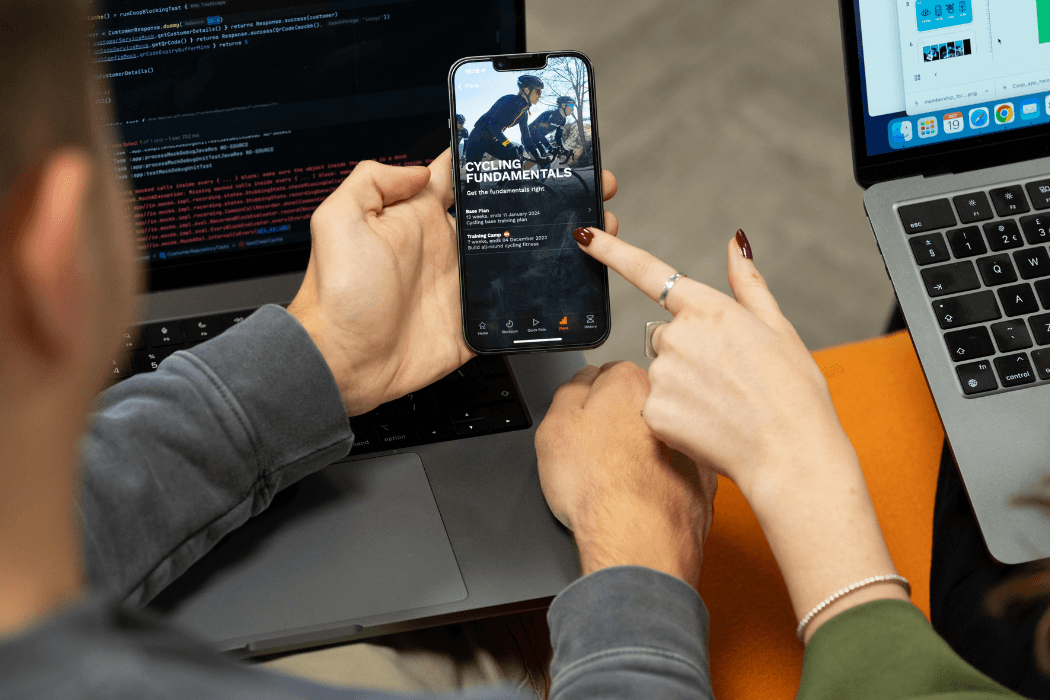
User testing
One of the best ways to test that your app truly meets the needs of those with extra requirements is to try user testing with those who have disabilities. This can provide invaluable insights that can't be fully replicated with automated or manual testing.
Here are some steps to incorporate user testing:
Engaging users with disabilities to test the app
Involve users with various disabilities in the testing process, including individuals with visual, auditory, motor, and cognitive impairments. Their first-hand experiences can highlight accessibility issues that might not be apparent to developers and can push the app forward before it’s made available.
Gathering feedback and making iterative improvements
At the user testing stage, be sure to continuously collect detailed feedback from users about their experiences using the app. Use this feedback to make iterative improvements, continuously enhancing the app's accessibility.
Here at Apadmi, we offer a comprehensive app audit service to examine every aspect of your mobile app, from security to accessibility. Find out how we can test your application with our app audit here.
5 common accessibility issues and how to fix them
1. Poor colour contrast
Users with visual impairments, including colour blindness, may find it difficult to read text that doesn’t stand out from its background. Low contrast between text and background colours can make content difficult to understand, potentially causing a frustrating user experience.
Solution: Ensure that text has a minimum contrast ratio of 4.5:1 against its background (3:1 for large text). Also, try to avoid relying solely on colour to convey important information; instead, use additional indicators like text labels or icons.
2. Incorrect text size and poor resizing options
Small text can be hard to read, but even more so for users with visual impairments. Plus, if text can’t be resized, users who need larger text may find it challenging to interact with the app.
Solution: Set a reasonable default text size – 16px to 18px is a good starting point – and allow users to resize text up to 200% without losing functionality.
3. Complex navigation
Complicated and inconsistent navigation structures can be confusing for users, particularly those with cognitive impairments. They may struggle to find content or understand how to move between different sections of the app.
Solution: Simplify navigation by using clear, consistent, and intuitive menus, and ensure that navigation elements are easily accessible and logically organised. A search function will also help users find content quickly.
4. Inaccessible interactive elements
Interactive elements such as buttons, links, and form controls that aren’t designed with accessibility in mind can hinder usability for those with disabilities. Users may struggle to use the app effectively if these elements are not easily identifiable or operable.
Solution: Ensure interactive elements are easily distinguishable and have sufficient touch target size, at least 9 mm by 9 mm.
5. Lack of compatibility with assistive technologies
Apps that don’t work well with assistive technologies, like screen readers, can alienate a number of users with visual impairments or other disabilities. This reduces the size of the app’s audience as it doesn’t provide support for those with assistive devices.
Solution: Regularly test the app with popular assistive technologies like VoiceOver and TalkBack to make sure all content is easily accessible. All elements must be appropriately labelled and provide the correct information for assistive technology users.
Deliver inclusive digital experiences with Apadmi
Understanding accessibility testing means you’re not just adhering to legal requirements or broadening your user base; you’re showcasing your dedication to inclusivity and user-centric design.
At Apadmi, we specialise in developing apps that are accessible to all. Our experience in app development means we can deliver solutions that are both effective and inclusive. Contact us today to learn how we can help you make your mobile app more accessible.
Share